Using Your Member Portal
Log in to post events, Hot Deals, Job Listings, and more! You can also add and remove representatives, add photos and video to your listing on the Chamber’s website, and update your Categories and Keywords to help people find you. Details below!
Your username is typically the email address we have associated with your profile. Your password is one that you set up. If you aren’t sure what that is, just click the link below to contact us and reset it!
Updating Your Listing
Once you have a logged in, notice the Personal & Company areas on the left side of the screen. You will access the Personal area to update your individual profile and contact info. The Company area will allow you to update the records for other people associated with your company’s membership.
Here are a few pointers.
- Adding a photo in the Personal area will allow others to see your smiling face on the website and in the member center! If you are on a Committee or the Board, the photo you upload will also display on the corresponding page on or website.
- The Display Preferences area in Personal allows you to include your photo and personal profile on your company’s listing on the Chamber website. This is a great way to add a personal touch and a more robust listing!
- In the Company section, Employees allows you to add, edit, or deactivate the representatives associated with your account.
- Add a Description, Highlights, and additional Photos & Video to make your listing truly YOU!
- You can pay bills, save payment info, and more in the Billing section.
Adding Events
- Click on the Events button at the top middle of the screen.
- Click Add Event and then fill out the form and submit it. We strongly suggest including at least a header photo and search results photo, as they will show up in search results on the website and on Facebook and help your event stand out.
Adding Hot Deals
- Click on the News button at the top middle of the screen.
- Click Hot Deals on the left menu.
- Click Add Hot Deal then fill out the form and submit it.
- Once your Hot Deal is approved, it will display on the Hot Deals page and on your business listing. It will also be emailed to members.
Adding Job Listings
- Click Job Posting on the left menu.
- Click Add Job Posting then fill out the form and submit it.
Editing Your Coffee Club Membership
- Click the Personal Information section on the left side of the screen. That section will expand.
- Click Groups/Interests.
- Check the Chamber Coffee Club box under Groups and Interests. (Uncheck it should you want to remove yourself from the Coffee Club.)
- Click Save Changes.